My husband has a saying: where there’s mystery, there’s margin. He’s right. I don’t know how to change the oil in my car or even how to set the timer on the sprinklers. Without him around I’d have to pay someone to do these kinds of things. At the very least, I’d have to bribe my brother with lasagna to teach me how.
Of course, my brother would just roll his eyes at me. “How easy,” he’d say, “I can’t believe you were going to pay someone to do that for you. Pass the lasagna.”
So in the spirit of teaching someone to fish rather than giving her a fish, in a series of blog articles I’m going to de-mystify creating eBooks in .mobi (Kindle) and .epub (iBook and most everyone else) formats from Word files.
Like most things, it’s a garbage in garbage out deal. Setting up your Word file properly is crucial. To make things easy on myself, I use Word’s style functions. The settings for my “Normal” template are:
- Font: 12 pt Times New Roman (Yes, it’s boring. Get over it.)
- Left Justified
- Paragraph
- Indentation Left: 0”
- Indentation Right: 0”
- Special: First line by 0.5”
- Spacing Before: 0 pt
- Spacing After: 0 pt
- Line Spacing: Single
The settings for Heading 1 look like this:
- Font: 16 pt Times New Roman
- Center Justified
- Paragraph
- Indentation Left: 0”
- Indentation Right: 0”
- Special: None
- Spacing Before: 0 pt
- Spacing After: 0 pt
- Line Spacing: Single
When I write a manuscript, I always use these setting, writing in the Normal style and using Heading 1 for all my chapter titles. Using Heading 1 for chapter titles makes it a snap to generate a table of contents that links to specific chapters in your book. Other crucial things to remember—
- Never use headers or footers or page numbers. You don’t need them in an eBook.
- Never use the tab or insert key to indent a paragraph or text.
- If you need to center something, make sure you delete the automatic 0.5” tab indent that’s added by the Normal template.
- Don’t use full justification. Keep everything left justified unless it’s a chapter heading or an image.
- Insert a hard page break at the end of each chapter.
- Don’t paste images—insert them using insert picture.
- Don’t mess with the font sizes or font types. Just don’t. You’ll hate yourself more than you hate reading everything in 12 pt Times New Roman if you do.
- After using Heading 1 for your chapter title, consider adding an extra line (hit enter again) before starting the first paragraph. It’s not necessary, but I think it looks a little more polished in the eBook.
Obviously, if your manuscript is already written, but not in this format, you’re going to have to make it conform to these standards. Control-A is your friend, as is Search and Replace, especially if you know how to use it to fix formatting errors.
As a last tip, when I write, I have a main file for my manuscript that’s named manuscript_working.docx. If I need to send a copy to a beta reader or my publisher, I’ll modify that version and add page numbers, change the spacing to double, add a header, etc. All edits and additions are done on the manuscript_working.docx. I also have a series of backup files called manuscript_(date)_bk.docx that I create every time I modify the working file.
Next blog I’ll explain creating a linked table of contents, .html files, zipping them with images, and Calibre, your free secret eBook weapon of mass construction.
Got a tip? Be sure to share it in the comments section. Keep writing!
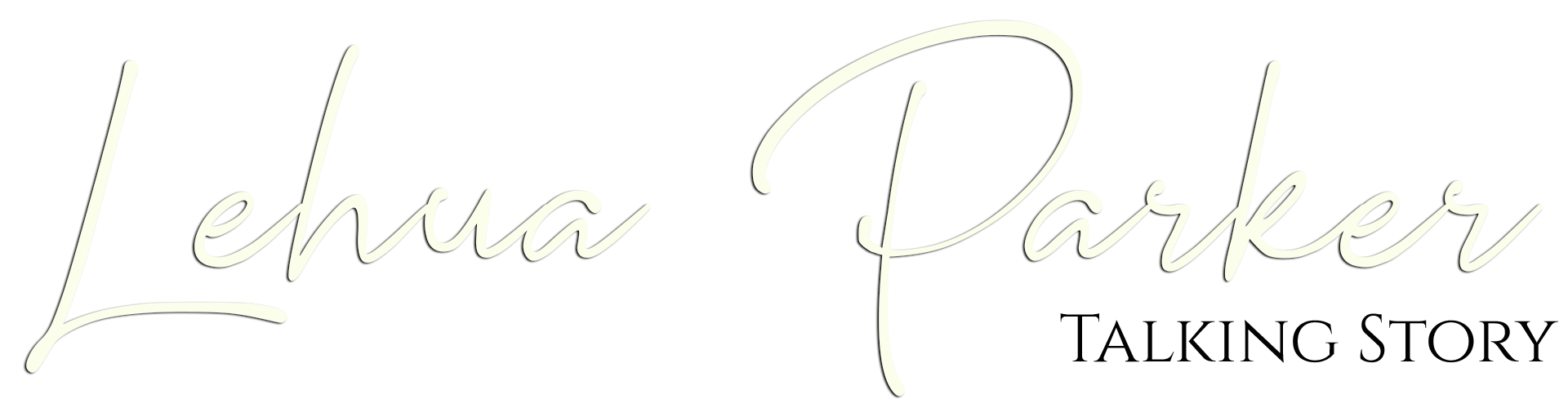




Thanks so much for this information! It really helps!
Glad you found it useful, Susan. Here’s to fishing instead of buying fish!